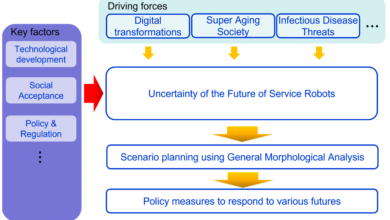The Ultimate Guide to Microsoft’s New Planner Backup
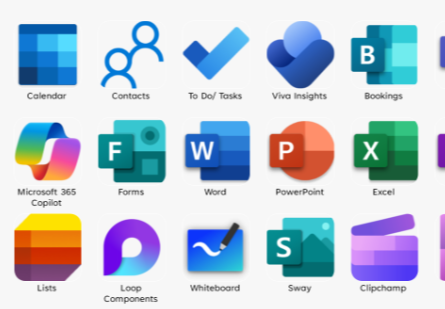
Microsoft’s New Planner is a very powerful, flexible, and smart project management tool with Microsoft Copilot that enables you to work efficiently and reach your goals. Organizations worldwide are adopting Microsoft New Planner as their project management tool for handling numerous projects simultaneously. Although this project management system can hold many mission-critical data, one wrong move in data migration, sharing, or management can cause system disruption.
Due to the need to avoid loss of important data, organizations and IT managers are searching for the most suitable New Planner backup solution.
Challenges with Modern Project Management Systems
Managing multiple projects and consistently updating data in project management systems comes with some critical risks, including:
– Data loss
– Accidents (carelessness, deliberate erasure of valuable data)
– Stalled projects
– Time loss and productivity issues
Unfortunately, most systems being developed, such as Microsoft New Planner, lack a data backup option. Thus, strong solutions for business backup must be provided to avoid such problems.
Prevent Data Loss with a Backup Solution
FluentPro Backup is one of the best Microsoft New Planner backup and restore solutions. With this solution, you will never lose access to your data, even in emergencies. Hundreds of companies from the Fortune 500 list have already opted for it.
What is FluentPro Backup?
FluentPro Backup for New Planner Premium is a cloud-based application that ensures reliable automated backup and restore of project management data. Once it is configured, it continuously generates New Microsoft Planner backups on its own. This means that if data is lost or corrupted in any way, you can recover it from a copy that had been created earlier automatically.
You can also specify the frequency of backups (daily, weekly, etc.) and the retention period for stored backups in FluentPro Backup.
When your data is backed up and protected, you won’t need to worry about ransomware attacks or, accidental deletion, file corruption, or human mistakes.
Read more Understanding Plumbing Companies: Essential Services for Home and Business
Using FluentPro Backup for New Planner
Follow these simple steps in FluentPro Backup to set up your backup:
- Click on the “Add Environment” button and select the required New Planner system.
- Enter your login details, using your Office 365 account to access New Microsoft Planner. Then, click “Continue.”
- Select the plans you want to backup (all or just some).
- FluentPro Backup also allows you to include only specific plans in the backups instead of all. This can be done using the “Selected” option.
- Once you are finished with selection, you can click on “Add Selected”.
- By using the unmodified data backup option, you can adjust the frequency of backups.
Failure to Have a Backup and Restore Solution Leads to Significant Losses
To ensure you continue your business as usual and keep your clients happy, select the best backup and restore solution for your Microsoft New Planner. Look no further than FluentPro Backup, the only solution that provides full backup and recovery of necessary information.
Success with FluentPro Backup for your Organization
FluentPro Backup solution offers the following features:
- All data is backed up by default. In the event your team has made one or more mistakes with vital data, you can proceed without much concern, as you know that your information is retrievable.
- There are no risks of human error, accidental deletion, data loss or damage. All your sensitive information is secured and under your control.
- You minimize time and money lost with a proper cloud copy solution for your company’s data.
- All data is stored in Microsoft Azure, a secure solution.